Homebrew on macOS: The Package Manager Every Developer Should Know
If you’ve ever felt frustrated by the endless cycle of downloading apps, dragging icons into your Applications folder, and then manually keeping everything updated — you’re not alone. That’s where Homebrew (or simply brew) comes in. It’s the missing package manager for macOS, and it makes installing software as easy as typing a single command.
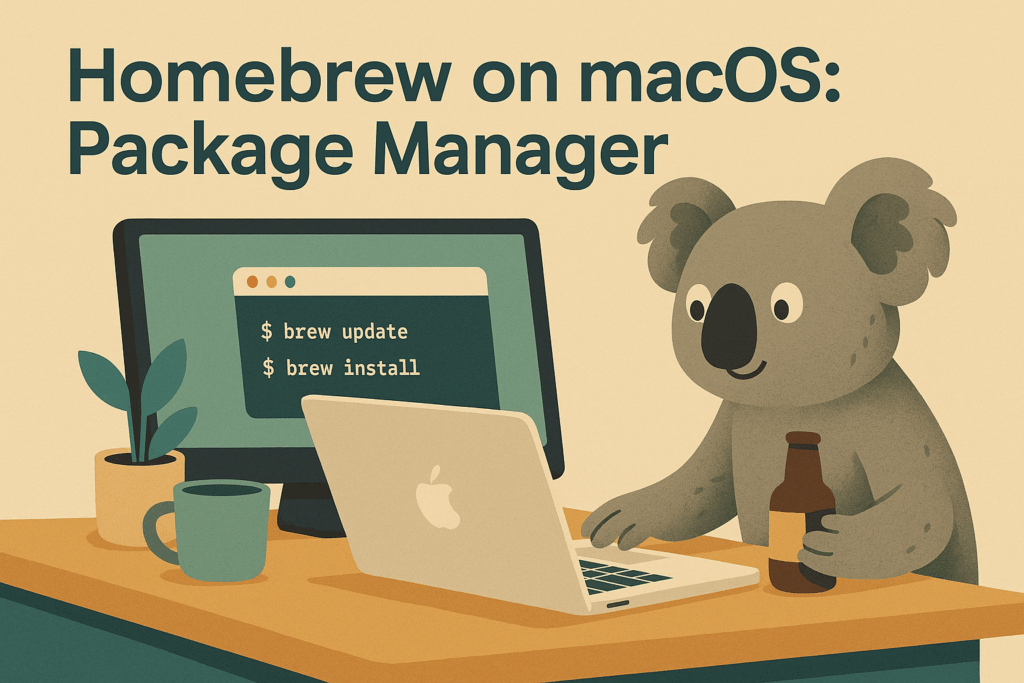
Table of Contents
- What is Homebrew?
- Why use Homebrew on macOS?
- How to install Homebrew
- Core brew commands
- Popular packages to install
- macOS-specific features
- Conclusion
What is Homebrew?
Homebrew is a free and open-source package manager for macOS (and Linux). It allows you to install, update, and manage software directly from your terminal. Instead of hunting for download links and manually running installers, you can simply run:
brew install git
And within seconds, Git will be ready to use on your Mac.
Why use Homebrew on macOS?
For developers, designers, and even everyday users, Homebrew offers a number of clear advantages:
- Speed: install and update apps in seconds.
- Consistency: one command format for everything.
- Automation: ideal for scripts and team onboarding.
- Clean management: avoid clutter from multiple .dmg and .pkg installers.
Think of it as the App Store for your terminal — but with a lot more flexibility.
How to install Homebrew
Installing Homebrew is straightforward. Open the Terminal app on your Mac and paste the following command:
/bin/bash -c "$(curl -fsSL https://raw.githubusercontent.com/Homebrew/install/HEAD/install.sh)"
This script will set everything up for you. Once finished, check that the installation worked by running:
brew --version
You should see the installed version of Homebrew printed in your terminal.
Core brew commands
Here’s a quick cheat sheet of the most useful Homebrew commands:
| Command | Description |
|---|---|
brew install <package> | Installs a package (e.g. brew install node). |
brew update | Updates Homebrew itself. |
brew upgrade | Upgrades all installed packages. |
brew list | Lists installed packages. |
brew search <name> | Searches for available packages. |
brew uninstall <package> | Removes a package. |
brew doctor | Checks your system for potential issues with Homebrew. |
Popular packages to install
Some of the most common and useful tools you can install with Homebrew include:
- Git – essential for version control.
- Node.js – JavaScript runtime for web development.
- nvm – Node Version Manager, a convenient way to install and switch between multiple Node.js versions.
- Python – for scripting and data science.
- wget – command-line file downloader.
- htop – system resource monitor.
- ffmpeg – powerful video and audio converter.
macOS-specific features
Homebrew isn’t just about CLI tools. With brew cask (now part of core Homebrew), you can also install desktop applications like Google Chrome, Slack, or Visual Studio Code directly from the terminal:
brew install --cask visual-studio-code
This makes it extremely convenient when setting up a new Mac — particularly if you want your entire environment ready with just one script.
Conclusion
Homebrew is one of those tools that, once you start using it, you can’t imagine working without. Whether you’re a seasoned developer or just setting up your first MacBook for coding, brew makes life simpler. Instead of juggling installers, you just run a command — and get back to work.
If you’re ready to supercharge your macOS workflow, it’s time to give Homebrew a try.