YouTube to Google Sheets: Export Video Titles, Descriptions and Captions (Avoid Shorts & API Limits)
Introduction — Why export YouTube videos, titles and captions to Google Sheets?
If your business relies on video — product demos, training, client testimonials or thought-leadership — having a single, searchable inventory of your YouTube content is a game changer. Exporting your YouTube videos, titles and captions into Google Sheets lets marketing teams, content planners and sales directors search, repurpose and optimise video assets without continually querying the YouTube API. That means faster workflows, fewer throttling problems and a single source of truth for your video catalogue.
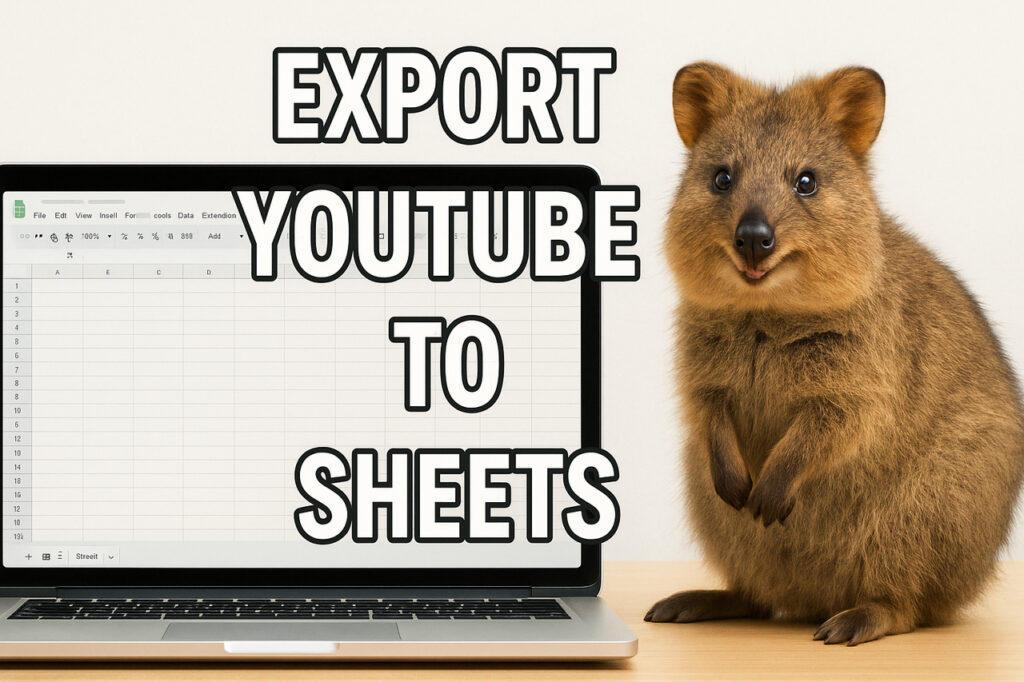
Table of Contents
- Workflow overview: how the automation pulls your YouTube data
- Setting up the Google Sheets template and column mapping
- Filtering shorts and validating JSON
- Collecting video details: title, description, tags and thumbnails
- Collecting captions: IDs, languages and text
- Avoiding YouTube API limits and best practises
- Australian use cases: how businesses can leverage the sheet
- Troubleshooting common issues
- Conclusion and next steps
Workflow overview: how the automation pulls your YouTube data
The automation described in the video follows a clear, repeatable flow. Here’s the high-level sequence you’ll implement in your automation platform (for example, a no-code automation tool):
- Manual trigger — start the workflow when you want to refresh the sheet or run it on a schedule.
- Connect to YouTube and get channel ID — the automation authenticates with YouTube and requests the channel metadata so you can target the correct uploads playlist.
- Set variables — initialise page counters, playlist ID and per-page limits to control pagination.
- Retrieve uploads — query the uploads playlist and receive a JSON list of videos.
- Loop and paginate — if there are more videos than one page, increment the page variable and retrieve the next batch.
- Split and process each video — iterate over each video item to collect details and captions.
- Update Google Sheets — map values to sheet columns, match on YouTube ID and append or update rows as required.
Manual trigger and initial connection
Start your flow with a manual trigger while you build and test. This gives you control over when the pipeline runs and avoids errors during setup. Your first action will authenticate to YouTube and request the channel’s details. The response contains the channel ID and uploads playlist ID which the next steps use.
Getting channel ID and initial variables
Store the channel ID and set up variables such as current_page, per_page and playlist_id. Keeping these values in variables makes pagination straightforward and lets you tune batch sizes to balance speed and API consumption.
Listing uploads, pagination and looping
YouTube returns playlist items in pages. Use a loop that increments current_page while nextPageToken exists. For many Australian channels with a few dozen videos, a per_page value of 15–50 works well. Larger channels will need more careful rate-limit planning.
Splitting playlists and per-video processing
Once you have a page of uploads, split the JSON array so each video is processed individually. For each video you’ll:
- Match the YouTube ID against the Google Sheet so you update existing rows instead of creating duplicates.
- Fetch video-level details (title, description, tags, thumbnails, published date, duration).
- Request captions IDs and, if present, fetch captions text.
- Write or update the row in Google Sheets with the full set of data.
Setting up the Google Sheets template and column mapping
Before running the automation, create a tidy Google Sheet that acts as your video inventory. The video demonstrates a pre-built template; below is a practical column structure you can use and why each column matters.
| Column | Description / purpose |
|---|---|
| YouTube ID | Unique video identifier. Use as primary key for updates. |
| Title | Video title for quick search and repurposing. |
| Description | Full description — useful for SEO audits and content recycling. |
| Published At | Published date for chronological filters and campaigns. |
| Duration | Video length — helps marketing choose repurposing formats. |
| Tags | Comma-separated tags or keywords from YouTube. |
| Captions | Full captions text or link to stored transcript. |
| Caption Language | Language code of captions (e.g. en, en-GB, etc.). |
| Thumbnail URL | Thumbnail location for reference and social posting templates. |
| Playlist | Playlist title or ID to group related videos. |
| Status / Notes | Custom field for editorial status or repurpose ideas. |
When mapping fields in your automation tool, map the YouTube ID column as the match key so rows are updated, not duplicated. If a row doesn’t exist yet, create a new row.
Filtering shorts and validating JSON before writing
Many Australian businesses now publish short-form content. The transcript shows an explicit check to remove shorts. Filtering helps keep your long-form editorial inventory clean and focused on videos you want to repurpose or analyse.
Common filters you should apply:
- Duration filter: exclude videos shorter than a threshold (for example, < 60 seconds) to skip shorts.
- Title or tag filter: skip items with explicit markers like “#shorts” if you use a naming convention.
- Thumbnail or dimension check: if the API exposes frame size metadata, you can exclude vertical videos often used for shorts.
Also validate the JSON structure you receive before you attempt to update the sheet. If expected keys are missing, log the record and skip that item to avoid corrupt rows.
Collecting video details: title, description, tags and thumbnails
After you’ve filtered your list, request video details. The YouTube API (or your automation platform’s YouTube module) can return fields such as title, description, tags, and snippet-level information in one call if you request the right parts.
Tips for Australian marketing teams when collecting details:
- SEO-first titles: record the exact title and keep a separate “optimised title” column for experiments like adding local keywords (e.g. “Melbourne office tour” or “Sydney small business tips”).
- Repurpose descriptions: pull the description and highlight CTAs or links. Putting these in a notes column helps your social team repurpose copy quickly.
- Tag analysis: collect tags and use the sheet to identify recurring themes or gaps in coverage — useful for content planning.
Collecting captions: IDs, languages and text
Captions are gold for repurposing: they give you a searchable transcript, content to turn into blog posts, social posts, and email copy. The video flow demonstrates two steps for captions:
- Get the captions ID for the video.
- If captions exist, request the captions content and write it to the sheet.
Practical points for captions handling:
- Language prioritisation: request preferred languages first (for example, English variants such as en/AU if available) and fall back to others if not present.
- Storing format: store captions as plain text in the sheet or keep a small excerpt plus a note that a full transcript is stored elsewhere. For long captions you might store the first 2–3 lines plus a summary in the sheet to keep rows readable.
- Automated checks: if captions return HTML or timecodes, strip these where needed so the text is human-readable in the sheet.
In the automation, only request captions for videos that have a captions ID — this saves API calls. The transcript shows checking for captions ID existence before making the captions request, which is best practice.
Avoiding YouTube API limits and automation best practises
One motivation for storing video metadata in Google Sheets is to avoid repeated API calls. Here are strategies to keep within quota and maintain a resilient process.
Caching and incremental updates
- Store fetched data in the sheet and only request updates for new or changed videos.
- Use YouTube ID as primary key — if a video already exists, only fetch captions or metadata if you need a refresh or the row is older than a threshold.
Batch requests and pagination
- Request multiple videos per API call when supported (batch endpoints). This reduces the number of calls compared with fetching each video separately.
- Use sensible
per_pagevalues; don’t request hundreds of items per page if you can avoid it.
Scheduling and error handling
- Run the workflow off-peak (for example, overnight) to avoid interfering with manual edits. Schedule incremental daily or weekly runs depending on upload frequency.
- Implement retry logic with exponential backoff. If the API returns transient errors, wait and retry rather than failing immediately.
- Log errors into a separate sheet tab so you can investigate which videos failed and why.
Australian use cases: how businesses can leverage the sheet
Here are concrete ways Australian businesses can use a YouTube-to-Google Sheets export:
1. Retail and e‑commerce (small to medium)
A boutique retailer in Brisbane can inventory product demo videos, track which products feature in videos, and quickly pull captions to create product descriptions or social snippets for Facebook and Instagram.
2. Professional services and training
An accounting firm in Sydney publishing tax tip videos can use transcripts to build long-form blog posts, repurpose sections into client email templates, or create downloadable guides for lead capture.
3. Real estate agents
Real estate teams can map property tour videos to listings in the sheet, tag suburbs, store the published date and capture captions for quick copy to use on listing portals.
4. SaaS and tech marketing
SaaS companies can use the sheet as a content hub to track feature walkthroughs, map videos to onboarding emails and identify gaps where an explainer video should exist.
5. Social and paid media planners
Campaign teams can filter the sheet by duration and tags to quickly select clips for paid social. Knowing which videos have captions ready speeds up caption overlay workflows and accessibility compliance.
Troubleshooting common issues
Problems you might see and how to resolve them:
- Duplicate rows: ensure YouTube ID is used as match key when updating the sheet.
- Missing captions: verify that captions exist on the video and that your API call includes the correct parts; handle missing values gracefully in the automation.
- Rate-limiting errors: add delays between requests, reduce per-page sizes or move to incremental updates only for new items.
- Malformed JSON: validate responses before writing. Use a gate to skip malformed responses and log them for investigation.
- Large captions exceeding cell limits: store long transcripts in a separate sheet tab or cut and store a summary to avoid hitting cell character limits.
Conclusion — summary and next steps
Exporting YouTube videos, titles and captions into Google Sheets creates a practical content operations hub. It reduces pressure on your YouTube API quota, centralises video metadata for repurposing and helps teams across marketing, sales and product find and reuse video assets quickly. Start with a small manual run to test your mappings, include checks to filter shorts and malformed JSON, and focus on incremental updates so you don’t waste quota.
If you’re an Australian business owner, marketing director or content manager, use the sheet to:
- Catalog videos and transcripts for repurposing.
- Combine captions with blog posts and social copy.
- Run simple analytics such as counting videos per playlist or identifying common tags.
Want to discuss how to adapt this workflow for your team or channel? Share your channel type and volume and we can outline a tailored schedule and sheet structure that fits your needs.