n8n WordPress automation: Export posts, categories and media to Google Sheets (Australian guide)
Introduction — why n8n automation for WordPress matters
If your organisation runs a WordPress site and you still rely on manual exports, copy‑paste syndication or ad‑hoc spreadsheets to track posts, you are leaving efficiency and insights on the table. Automating content exports and synchronisation between WordPress and tools such as Google Sheets using n8n can save hours of repetitive work, reduce human error and make content operations measurable and repeatable.
In this article I break down a practical n8n workflow shown in the video above that exports WordPress posts to Google Sheets, handles categories, tags and media, and runs on a daily schedule. I translate the technical steps into clear guidance for Australian business owners, marketing directors and agencies so you can implement the same pattern on your sites.
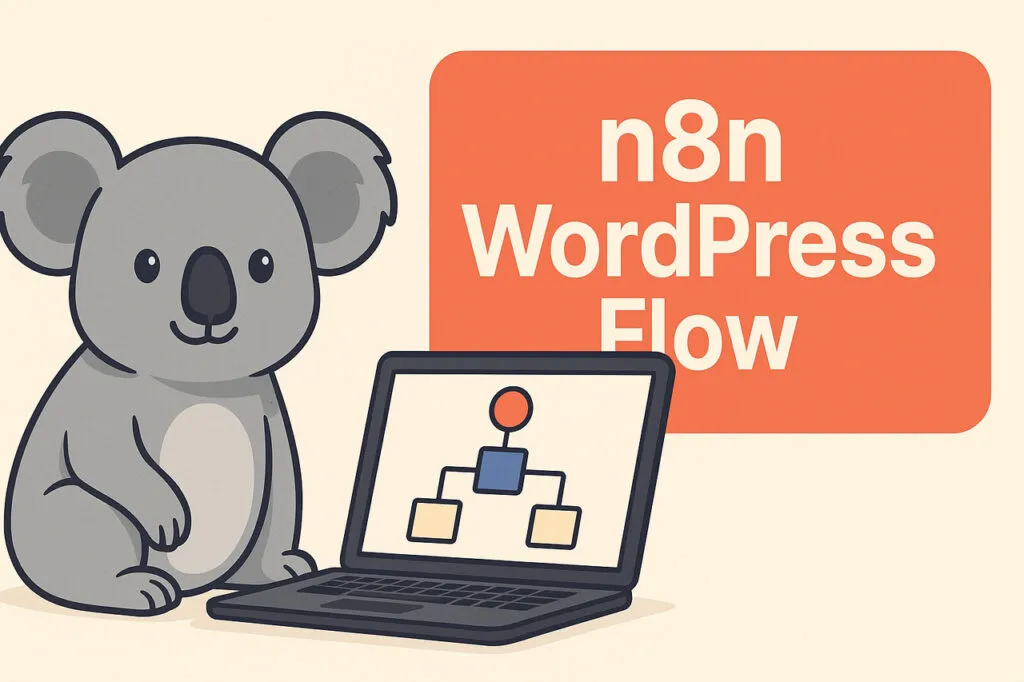
Table of contents
- Basic WordPress setup for n8n
- Webhooks and scheduled triggers
- Pagination and looping through posts
- Mapping WordPress posts to Google Sheets
- Handling categories, tags and media
- Error handling, rate limits and best practices
- Australian use cases and examples
- Performance optimisation and scaling
- Security and access control
- Testing, monitoring and maintenance
- Conclusion and next steps
Basic WordPress setup for n8n
The workflow begins with a simple WordPress site and a REST API endpoint. WordPress exposes posts via its REST API out of the box (the WP REST API). n8n can request that endpoint, parse the JSON response and move the data to Google Sheets. The video demonstrates this pattern with the following core variables created at the start of the flow:
- baseURL — the WordPress REST API base for posts (for example,
/wp-json/wp/v2/posts). - itemsPerPage — how many posts to request per page (common values: 10, 25, 100).
- currentPage — the current pagination index starting at 1.
Practical notes for Australian sites:
- If your site is behind caching or a CDN, ensure the REST API is accessible from the server running n8n.
- For multi‑site or multilingual setups, include the relevant query parameters (site ID, language) in the base URL.
Webhooks and scheduled triggers
The workflow uses two types of triggers:
- Webhook trigger: listens for incoming HTTP requests from WordPress or other tools. This is useful for event‑driven updates (e.g. when a new post is published, call the webhook to update the sheet immediately).
- Scheduled (cron) trigger: a daily scheduled run — the video calls it a “shadow trigger” that runs every night at midnight. This daily pass ensures completeness and catches missed events.
Why use both? Combining event triggers and a daily reconciliation run gives you near‑real‑time updates plus a robust audit pass. For example, a franchise network with dozens of local WordPress blogs can push updates via webhook, while a nightly job ensures any missed posts are picked up and logged.
Pagination and looping through posts
WordPress paginates results. The video demonstrates requesting posts 10 per page and looping until all posts are returned. Essential logic:
- Set
itemsPerPage(10 in the example) andcurrentPage = 1. - Request
baseURL?per_page={{itemsPerPage}}&page={{currentPage}}. - Append posts from the response to your processing queue.
- If the returned item count equals
itemsPerPage, incrementcurrentPageand repeat; otherwise stop.
This pattern is resilient and avoids overloading the API. The video shows 28 items returning in three iterations at 10 per page (10, 10, 8).
Implementation tips:
- Respect the
X-WP-TotalandX-WP-TotalPagesheaders if available — they are a reliable way to know when you’ve fetched all pages. - Limit concurrency on large sites — for 10,000s of posts, use batching and run during off‑peak hours.
Mapping WordPress posts to Google Sheets
Once the posts are fetched, the workflow splits the JSON array and processes each post item. The video maps fields to Google Sheets using either an append or an update row operation keyed on the post ID. Typical sheet columns shown in the video include:
| Sheet column | WordPress field |
|---|---|
| Post ID | id |
| Date | date |
| Slug | slug |
| Link | link |
| Title | title.rendered |
| Excerpt / text | excerpt.rendered or content.rendered |
| Featured media ID | featured_media |
| Categories | categories (array) |
Key configuration details:
- Use Post ID as the matching column when performing an update. This prevents duplicates and allows safe re‑runs of the workflow.
- Decide whether you want raw HTML or plain text for content/excerpt. If you need plain text for analytics, strip tags before writing to the sheet.
- Store slug, link and published date for easy filtering by marketing teams or compliance officers.
Handling categories, tags and media
The workflow branches into three parallel flows: categories, media and text. Each branch requests the relevant WordPress endpoints and writes the structured results to the sheet.
Categories and tags
- Request the categories endpoint (
/wp-json/wp/v2/categories) to get ID → name mappings. - Write a separate sheet or columns with category names for each post. This converts numeric IDs in the post object into human‑readable labels for editors and reporting.
Media
- For featured media and attachments, call the media endpoint to capture URLs, image dimensions and metadata.
- The video shows the workflow collecting image sizes and a full resolution image URL. Recording dimensions and URLs helps marketing teams confirm images meet local standards (for example, Australian advertising platforms’ requirements).
Text processing
- Extract the rendered content or excerpt, optionally clean the HTML, and store either raw HTML for archiving or plain text for analysis.
- Consider adding a column for a content quality flag or notes so editors can track content needing updates.
Error handling, rate limits and best practices
When automating across systems, plan for failure. Key recommendations:
- Retries and backoff: implement retries with exponential backoff for transient HTTP errors and 429 rate limit responses.
- Idempotency: make operations idempotent — matching on Post ID means repeated runs don’t create duplicates.
- Logging: record API responses and error messages in a log sheet or a logging node so you can audit failures.
- Timeouts: set reasonable HTTP timeouts. If media downloads take too long, process media in a separate slower job.
- API quota: check your hosting provider, CDN and any security plugins for rate limiting that might block automated requests.
Australian use cases and examples
Here are practical ways Australian organisations can use this n8n → WordPress → Google Sheets pattern.
- Franchises and multi‑location businesses: centralise post inventories across local sites into a single sheet for compliance, brand audits and local SEO checks.
- Retail and eCommerce marketing teams: export promotional blog posts and featured images so the promotions team can easily check content, banners and publish dates for campaign planning.
- Local government and councils: keep an auditable list of public notices, publication dates and contact details for transparency and records management.
- Marketing agencies: maintain client content inventories for reporting — a nightly job gives a single source of truth for the week’s activity.
- SaaS companies and startups: monitor product announcements and change logs across multiple product blogs for product‑marketing alignment.
Example: a national retail chain in Australia can use the workflow to produce a daily feed of blog posts and hero images, which the merchandising team can use to ensure in‑store promotions match published content.
Performance optimisation and scaling
For growing sites consider these adjustments:
- Increase itemsPerPage carefully: higher values reduce number of requests but increase response size and memory usage.
- Parallelise branches: process categories, media and content in parallel threads where possible, but throttle to avoid API limits.
- Incremental runs: for very large archives, run a nightly incremental job that requests posts modified since the last run (use the
modified_after-style parameter if available or query by date). - Cache results: cache category and media lookups for the duration of the run to avoid repeated requests for the same IDs.
Security and access control
Security is essential when connecting WordPress, n8n and Google Sheets:
- Protect your webhook: secure incoming webhooks with a secret token or signature verification so unauthorised calls cannot trigger the flow.
- Least privilege: use service accounts with the minimum required Google permissions (read/write only to the target sheet) rather than full account access.
- Rotate keys and credentials: follow a credential rotation policy and store credentials in n8n’s credential store or your secret manager.
- HTTPS and IP allow lists: ensure all endpoints are HTTPS and, if possible, restrict incoming IPs to your automation environment.
Testing, monitoring and maintenance
Delivering a robust automation requires ongoing care:
- Dry runs: run the workflow on a small set of posts or a staging environment before executing on production.
- Monitoring and alerts: configure an alert node or a log sheet that receives an entry on failure so the ops team can intervene quickly.
- Document the flow: keep a simple runbook that explains how to re‑run the workflow, where credentials live and how to interpret common errors.
- Schedule maintenance runs: run the nightly reconciliation off‑peak and plan a monthly review of the sheet schema to remove unused columns or add new metadata fields.
Conclusion and next steps
Automating WordPress exports into Google Sheets with n8n is a practical, low‑cost way to make content operations more efficient and auditable. The workflow in the video demonstrates core patterns you can reuse: webhook + scheduled trigger, paginated API fetching, JSON parsing, sheet updates keyed by post ID, and separate branches for categories, tags and media.
Next steps for your team:
- Identify the immediate use case: analytics, content auditing or campaign reporting.
- Set up a staging WordPress and n8n instance and reproduce the workflow with 10–20 posts.
- Implement security controls: webhook secret, service account permissions and logging.
- Scale up carefully: tune per_page, concurrency and error handling for your site’s size.
If you’d like to discuss how this pattern could be applied to your Australian business — for example, integrating Shopify product blogs, multi‑location sites or compliance reporting — leave a comment or bring your use case to the next planning session with your dev or marketing team. Implemented well, these automations reduce busywork and give your team time for higher‑value marketing activities.